

Subscribe via RSS or know about updates first by getting on the newsletter.
Learning to program doesn't have to be so hard. Reading scattered blog posts and books isn't as effective as watching real projects being built and actively coding along with them. SymfonyCasts bridges that learning gap, bringing you video tutorials and interactive coding activities. Code on!
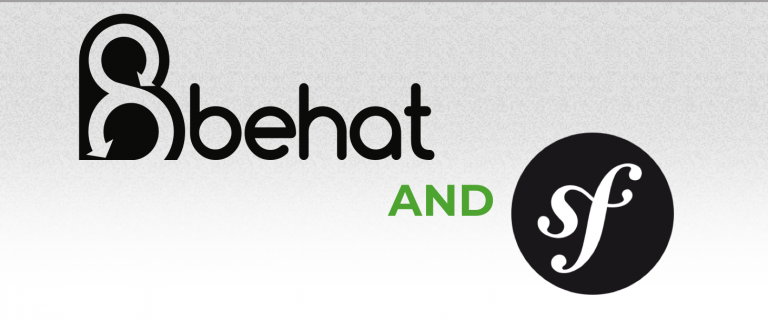
If you're interested in Behat, we have a great tutorial about it! Except that... well... that tutorial is getting old when it comes to getting Behat installed and configured into a modern app.
So how can you use Behat with Symfony 5 or higher? Easy Peasy! Just find a Symfony 5+ project, install and configure Behat, then profit!
Too fast? Ok, let's look at each part, step-by-step.
To get started, let's install some packages:
composer require friends-of-behat/mink-extension friends-of-behat/mink-browserkit-driver friends-of-behat/symfony-extension --dev
As you can see, we're using packages from the friends-of-behat organization.
This setup uses the Symfony extension to make requests directly through Symfony's Client.
Tip
To use Goutte to make real HTTP requests - use this command instead:
composer require friends-of-behat/mink-extension friends-of-behat/mink-browserkit-driver behat/mink-goutte-driver --dev
You may see this warning:
The recipe for this package comes from the "contrib" repository, which is open to community contributions.
Hit "yes" to continue the installation. This recipe has everything you need to run Behat:
|config/
| - services_test.yaml
|features/
| - demo.feature
|tests/
| - Behat/
| - DemoContext.php
|behat.yml.distBut it's still not enough. By default FriendsOfBehat\SymfonyExtension tries to load
config/bootstrap.php. But in Symfony 5 or higher, we don't have that file! No problem.
Because Behat is a test system, we can use the same configuration as, for example, PHPUnit. In this case, we can use the same bootstrap file. The only problem is that, unless you already have PHPUnit installed, you won't have this file!
Run:
composer require phpunit --dev
This installs a few packages including a recipe with a shiny new tests/bootstrap.php
file that we can use.
Now we are unstoppable! Adjust your behat.yaml.dist to use this:
default:
# ...
extensions:
FriendsOfBehat\SymfonyExtension:
bootstrap: tests/bootstrap.phpNow we are ready to test it. Check the features/demo.feature file out:
Feature:
In order to prove that the Behat Symfony extension is correctly installed
As a user
I want to have a demo scenario
Scenario: It receives a response from Symfony's kernel
When a demo scenario sends a request to "/"
Then the response should be receivedIt's not too complex, but enough to see if everything works! Run:
./vendor/bin/behat
Woohoo we have Behat superpowers!
You may also want to use PHPUnit's assert functions inside Behat. Cool! We've already installed PHPUnit, so we can immediately use its assertions:
use PHPUnit\Framework\Assert;
final class DemoContext implements Context
{
//...
/**
* @Then the response should be received
*/
public function theResponseShouldBeReceived(): void
{
Assert::assertNotNull($this->response);
}
}Go to the console and run things again:
./vendor/bin/behat
It's still green! That's a WIN!
Tip
If you have symfony/phpunit-bridge installed instead of phpunit/phpunit,
using its built-in assertions is a bit trickier. We recommend installing
phpunit/phpunit directly.
You may ask:
Hey, what about testing in a real browser!?
Let's do it!
For this, we will need some additional tools: Java, Selenium and a browser to test with, like Chrome or Firefox.
Tip
Instead of using Selenium, you could also use Panther via https://github.com/robertfausk/behat-panther-extension. We haven't tried this extension out yet, but in general, working with Panther is great and a bit easier than Selenium.
The "browser" part of the setup is the easiest thing. You probably already have one installed.
But it does require a driver to work properly. For Chrome and Chromium-based browser, you
need chromedriver. For Firefox, you need geckodriver.
There are multiple ways to get the driver you need! The easiest is: dbrekelmans/browser-driver-installer -
this package will check your system and automatically download supported drivers into a drivers/
directory in your app. All you need to run is:
composer require --dev dbrekelmans/bdi
./vendor/bin/bdi detect drivers
Otherwise, use your favorite package manager or download it manually from the official ChromeDriver and GeckoDriver repositories.
Then, before running your tests, start it:
# if you downloaded it as a file with dbi
./drivers/chromedriver -v
# or if you installed it with your favorite package manager
chromedriver -v
Next up: selenium server! You can download it from https://www.selenium.dev/downloads/.
Move the downloaded file (e.g. selenium-server-standalone-3.141.59.jar) to an easily-accessible
folder so you can jump to it.
Executing jar files requires the Java Runtime to be installed. Check
if it's installed with:
java -version
If you see an error like "Command not found", then install it. Installation, of course, is one of those wonderful things that varies depending on your operating system.
Ok, so we have Java, Selenium and a browser with a driver! Next, open a terminal, go to wherever you put the Selenium file, and run:
java -jar selenium-server-standalone-3.141.59.jar
That will start Selenium, which means that Behat can now operate with your browser. Now we need to tell Behat that we want to use Selenium instead of using Goutte or the Symfony2 extension.
To do this, install the Selenium2 driver:
composer require behat/mink-selenium2-driver --dev
After this finishes, add the following config to behat.yml.dist:
default:
# ...
extensions:
# ...
Behat\MinkExtension:
# adapt this to whatever the real URL is to your local site
base_url: http://127.0.0.1:8000/
# or use "goutte"
default_session: symfony
javascript_session: selenium2
browser_name: chrome
symfony: ~
selenium2: ~Make your context files extend Behat\MinkExtension\Context\MinkContext:
use Behat\MinkExtension\Context\MinkContext;
final class DemoContext extends MinkContext
{
// ...
}Now we are ready to make some real queries to our website. Do it!
Open features/demo.feature and add a new scenario:
Feature:
# ...
Scenario: I can navigate to the homepage
When I am on the homepage
Then the response status code should be 200Try it with:
./vendor/bin/behat
Hey! Where is our browser? Add one more scenario to features/demo.feature,
but this time add @javascript above it:
Feature:
# ...
@javascript
Scenario: I can open the homepage in the Browser
When I am on the homepage
Then I should see a "body" elementTry it again:
./vendor/bin/behat
And... celebrate with a green pass mark on all tests!
If you have any issues, feel free to ask us in the comments below or anywhere on the Behat tutorial. We think Behat and that tutorial are great... as long as you can get it installed.
That's all folks!